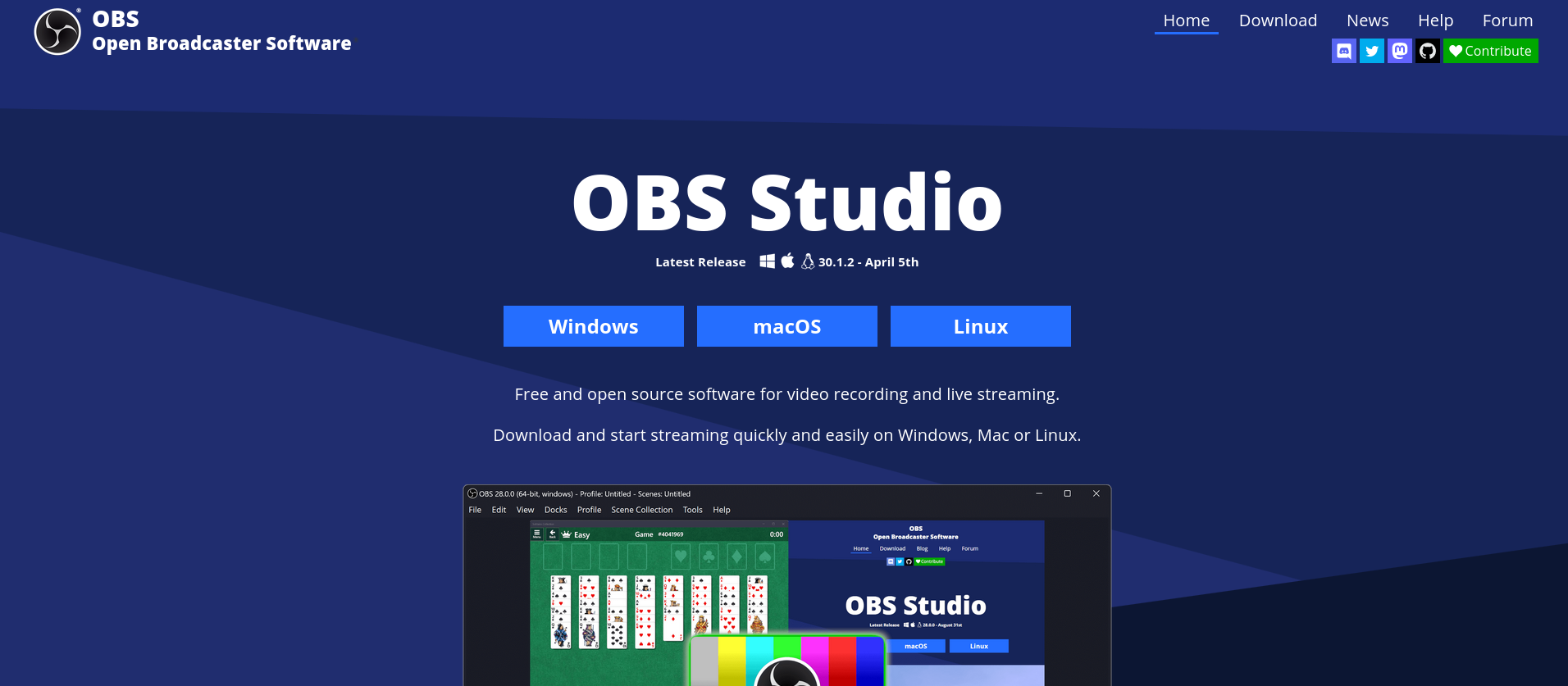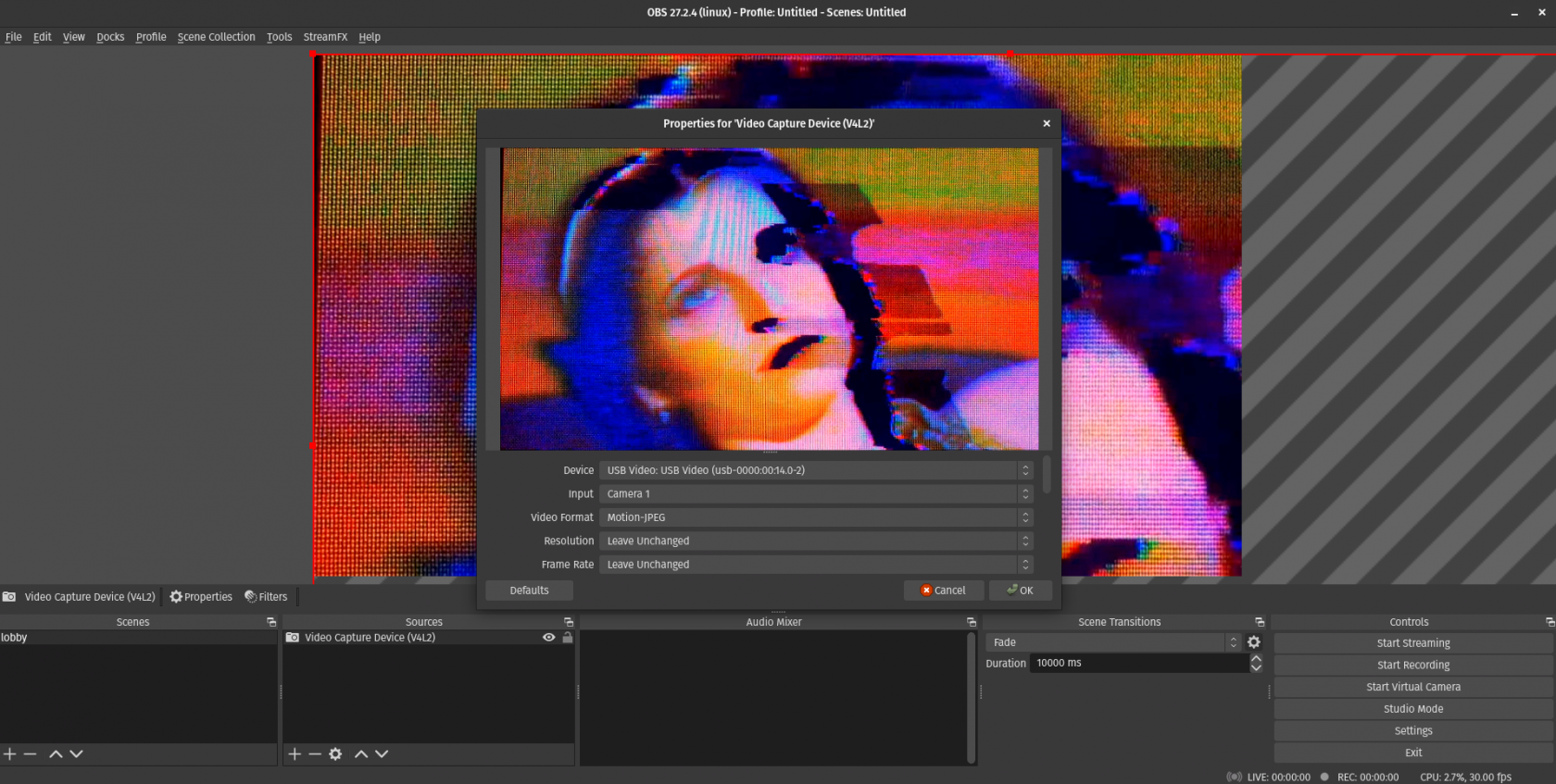how to set up OBS for capturing external video
FOR ANALOG VIDEO ON BREADBOARD STUDENTS:STUDENTS
how to set up OBS for capturing external video
in the foundations of analog video on breadboard class we are working with VGA analog video signals on breadboard. to display and capture the output from our breadboard the default method is to convert VGA to HDMI and then use a USB HDMI capture card to input this video to a computer
on the computer we will use a software called OBS - Open Broadcaster Software to display the incoming signal.
- download obs for your platform
- plug in one of your hdmi cables with one end into the hdmi output on your computer and the other end into your USB_VIDEO_CAPTURE -> then that usb back into the computer
- open the program and find the sources in bottom left of screen
- click + to add a new source with type Video Capture Device then click ok on create/select source
- now under the properties for video capture device you should see an option under device that says USB VIDEO
- you should be able to see your computer desktop on the input ! that means its working wahoo!
- if you see colour bars this mean it is finding the usb capture but not getting a signal on it - try unplugging and plugging in the hdmi at output end
- if you dont see the USB VIDEO device coming up this means it is not finding the capture device - try plugging it into another usb port and restarting obs